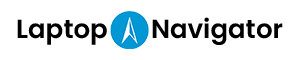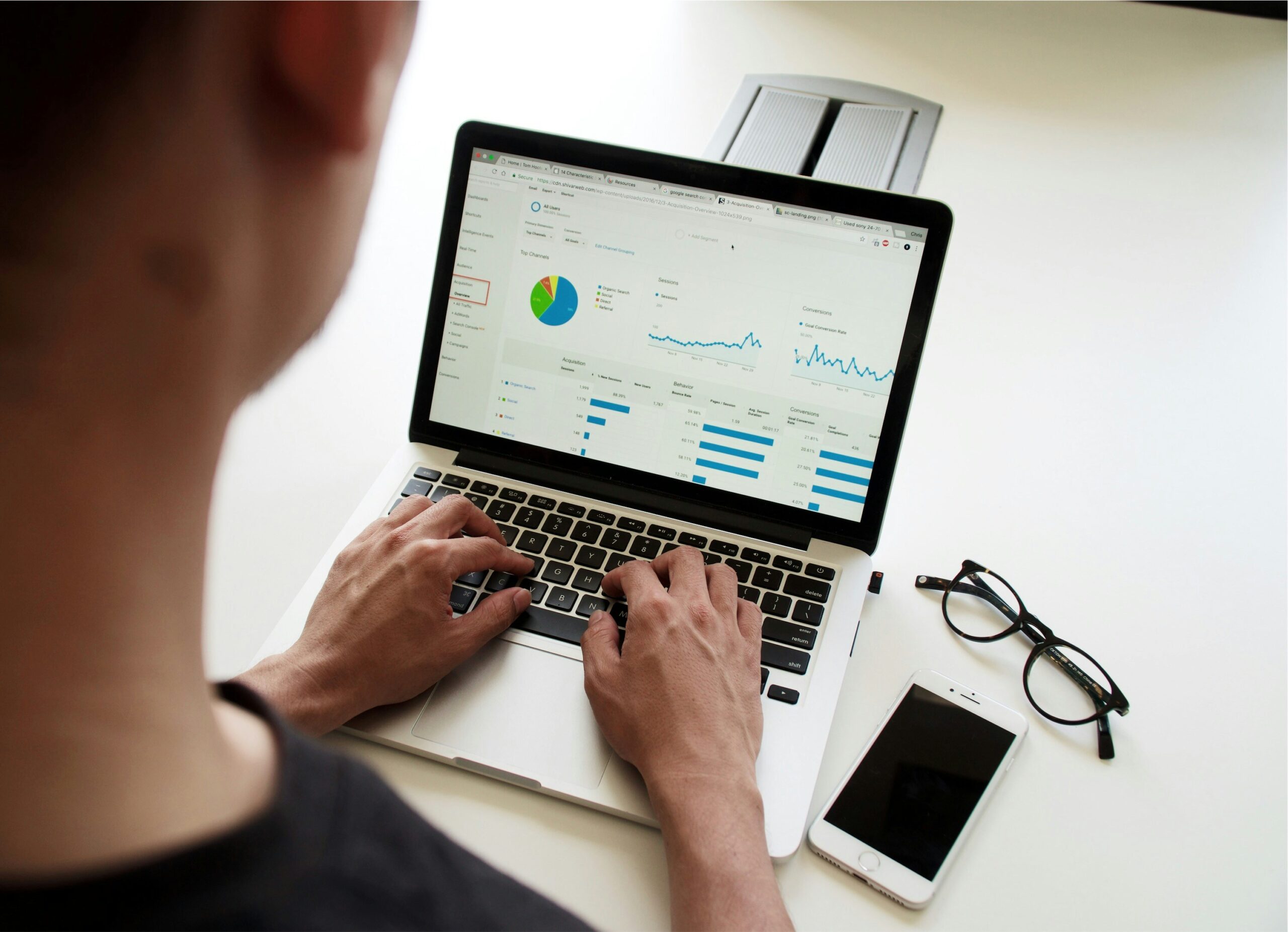The importance of having the right tools for your work cannot be overstated—especially when it comes to handling data-intensive tasks like those involving Microsoft Excel. Whether you’re a financial analyst crunching numbers, a marketer analyzing consumer trends, or a student managing vast datasets for a thesis, the laptop you choose can significantly impact your efficiency and effectiveness.
A laptop well-suited for heavy Excel use not only enhances performance but also ensures smoother multitasking and more sophisticated data analysis capabilities. Therefore, selecting a laptop that meets the unique demands of Excel-heavy tasks is crucial. Additionally, the price is also a key factor when choosing the best laptop for Excel.
To make your life easier, we’ve put together a list of the 5 best laptops for Excel in 2024. Your future work laptop is most likely listed below.
Why the Right Laptop Matters for Excel Users
Excel is not just another application; it’s a powerful tool for data analysis, financial modeling, and complex calculations. As such, it demands more from a computer than basic text editing or web browsing.
A laptop that lags, freezes, or fails to display complex charts accurately can turn what should be a smooth process into a nightmare. The right laptop for Excel users is one that can handle large excel files, perform complex calculations quickly, support the multitasking of numerous spreadsheets, and display data clearly and accurately. The Surface Laptop is an excellent example of a powerful and versatile laptop for Excel users, offering impressive performance and battery life.
Key Features To Look For
- High-Performance Processor: The brain of your laptop, a fast processor, ensures quick calculation of complex formulas and seamless data analysis. Look for recent generations of Intel Core i5, i7, or their AMD equivalents for optimal performance. The Intel Core i5, especially the 11th Generation and newer, offers great performance with its hybrid architecture and superior cooling technology, making it an excellent choice for staying productive.
- Ample RAM for Multitasking: Excel files can be memory-intensive, especially when working with large datasets or multiple files simultaneously. A minimum of 8GB RAM is recommended, though 16GB or more is ideal for heavy users.
- Fast Storage with SSDs: Solid State Drives (SSDs) offer faster data retrieval times compared to traditional HDDs, meaning quicker opening times for large Excel files and faster overall performance.
- High-Resolution and Large Displays: A large, high-resolution screen will not only make it easier to work with complex spreadsheets without constant scrolling but also reduce eye strain during long working hours.
- Long Battery Life for Mobility: For professionals on the move, a laptop that can last through a day of meetings without needing a charge is invaluable. A good laptop for Excel should offer a battery life of at least 8 hours.
Choosing a laptop with these specifications ensures that you can work on your Excel tasks efficiently, without hardware limitations holding you back. This is particularly crucial for professionals whose daily operations rely heavily on Excel.
Top 5 Laptops for Excel in 2024
Selecting the right laptop for Excel involves balancing performance with portability and, of course, budget. Here, we’ve compiled a list of the top 5 laptops in 2024 that excel in handling Excel tasks. Each model has been chosen for its performance, display quality, battery life, and other Excel-critical specifications. The price is also a key factor in selecting these top laptops for Excel.
(Credit: VAIO)
1. VAIO SX14
- Processor: Equipped with the latest Intel Core i7 processor for blazing-fast calculations and seamless multitasking.
- RAM: 16GB, ideal for handling large Excel files and running multiple applications simultaneously.
- Storage: 1TB SSD, ensuring quick access and storage of data.
- Display: 14-inch Ultra-HD 4K display, providing crystal-clear visuals for detailed data analysis.
- Battery Life: Up to 15 hours, perfect for long workdays away from a power source.
- Weight and Portability: Ultra-lightweight design, making it easy to carry around for mobile professionals.
(Credit: Dell)
2. Dell XPS 15
- Processor: Features a powerful 10th generation Intel Core i7 processor.
- RAM: Comes with 16GB RAM, upgradeable to 32GB for power users.
- Storage: 512GB SSD, with options to upgrade, offering swift boot and load times.
- Display: 15.6-inch FHD+ display with anti-reflective technology, ideal for long hours of work.
- Battery Life: Offers an impressive battery life of up to 17 hours on a single charge.
- Unique Feature: An integrated NVIDIA GeForce GTX 1650 Ti graphics card for those who need additional graphic processing power.
(Credit: Lenovo)
3. Lenovo ThinkPad X1 Carbon
- Processor: 11th Gen Intel Core i7 processor for high efficiency and performance.
- RAM: 16GB RAM, supporting extensive multitasking and complex Excel calculations.
- Storage: 1TB SSD for ample storage space and fast data access.
- Display: 14-inch FHD+ (1920×1200) display with Dolby Vision HDR for sharp visuals.
- Battery Life: Up to 18 hours, making it one of the best in class for users on the go.
- Build: Renowned for its durable build quality and security features, ideal for business professionals.

(Credit: Apple)
4. Apple MacBook Pro 13-inch
- Processor: Apple M1 chip offers exceptional speed and power efficiency.
- RAM: 8GB unified memory, optimized for performance with the M1 chip; sufficient for most Excel workloads.
- Storage: Starts with 256GB SSD, with options to expand, providing high-speed storage solutions.
- Display: 13.3-inch Retina display with True Tone technology for vibrant colors and incredible detail.
- Battery Life: Up to 20 hours, the highest in this list, suited for long, uninterrupted work sessions.
- Ecosystem Compatibility: Best for users already invested in the Apple ecosystem, ensuring seamless integration with other devices.
(Credit: HP)
5. HP Spectre x360 14
- Processor: 11th Gen Intel Core i7 processor, offering robust performance for demanding applications.
- RAM: 16GB RAM, perfect for large datasets and multitasking.
- Storage: 512GB SSD, providing quick access to files and applications.
- Display: 13.5-inch 2K (3000×2000) touch display, offering versatility with its convertible design.
- Battery Life: Up to 15 hours, plus fast charge technology to quickly get back to work.
- Unique Feature: Its 2-in-1 design allows for use as a tablet, providing flexibility for presentations or data gathering.
These laptops are designed to handle the hardness of heavy Excel use without compromise, offering a combination of speed, efficiency, and durability. Whether you are working on complex financial models, large datasets, or multiple spreadsheets, these laptops are equipped to meet and exceed your Excel needs.
Upgrading Your Laptop for Excel
For many Excel users, upgrading an existing laptop can be a more cost-effective way to boost performance than purchasing a new device. Focusing on specific components can significantly enhance your experience with Excel, making your tasks quicker and more efficient. Here are some tips on upgrading your laptop for improved Excel performance:
- Increasing RAM: Excel is known for consuming a lot of memory, especially with large datasets or when running complex simulations. Upgrading your laptop’s RAM can lead to noticeable improvements in performance. If your laptop came with 8GB of RAM and you frequently work with large excel files or multitask heavily, consider upgrading to 16GB or more. This upgrade can dramatically reduce lag and improve the responsiveness of Excel.
- Switching to an SSD: If your laptop still uses a traditional hard drive (HDD), upgrading to a solid-state drive (SSD) can be transformative. SSDs offer significantly faster data access speeds, meaning your Excel files will open, save, and process much quicker. This is particularly noticeable with large files that would typically take a long time to load on an HDD. Moreover, SSDs can improve the overall responsiveness of your laptop, making the entire system boot faster and run smoother.
- External Monitors for Better Display: While not an internal upgrade, adding an external monitor can enhance your Excel workflow, especially if you’re working with extensive spreadsheets or need to compare data across multiple files. A larger, high-resolution display allows you to view more data at once without the need to scroll constantly. This setup can be particularly beneficial for detailed data analysis and visualization tasks, where screen real estate is crucial.
- Software Optimization: Beyond hardware upgrades, optimizing your Excel software and operating system can also yield performance improvements. Regularly updating Excel ensures you have the latest features and performance enhancements. Adjusting the calculation options in Excel to manual, especially when working on large files, can also speed up performance by preventing the software from recalculating every cell after each change.
- Regular Maintenance: Keeping your laptop clean and free of unnecessary files and programs can also improve its performance. Use built-in system maintenance tools to defragment your hard drive (if you’re not using an SSD), remove temporary files, and manage startup programs to ensure your laptop runs as efficiently as possible.
Upgrading your laptop for Excel doesn’t always require significant investment. Often, targeted upgrades and optimizations can breathe new life into your existing device, making it more capable of handling the demands of complex Excel tasks. Before proceeding with any hardware upgrades, ensure your laptop is compatible with the new components and consider seeking professional assistance if you’re not comfortable making the changes yourself.
Let’s Recap
Choosing the right laptop for Excel tasks is a balance between performance, display quality, battery life, and, of course, budget. As we’ve explored, certain specifications like a high-performance processor, ample RAM, fast storage with SSDs, a high-resolution display, and long battery life stand out as critical for efficiently handling Excel files and multitasking. Whether you opt for one of the top laptops of 2024 recommended for Excel, such as the VAIO SX14, or decide to upgrade your current device based on the tips provided, ensuring your laptop meets these criteria is crucial for a seamless Excel experience.
Remember, the best laptop for Excel for you depends on your specific needs and how you use Excel. If you’re a power user working with large datasets, complex models, or real-time data analysis, investing in a laptop with advanced specifications is worthwhile. On the other hand, for users who handle less demanding tasks, focusing on core upgrades like increasing RAM or switching to an SSD can significantly improve performance without the need for a new laptop.
Ultimately, the goal is to select or upgrade to a laptop that doesn’t just meet your needs today but is also capable of handling future tasks as your work with Excel evolves. By prioritizing key specifications and considering potential upgrades, you can ensure that your laptop remains a powerful tool for data analysis and productivity for years to come.
FAQs
Can I use Excel effectively on a Mac?
Yes, you can use Excel effectively on a Mac. Microsoft offers a version of Excel for macOS that includes many of the same features as the Windows version. However, there may be slight differences in the user interface and some advanced features. Users invested in the Apple ecosystem may find the MacBook Pro 13-inch (M1) an excellent choice for Excel tasks, offering remarkable performance and battery life.
How important are laptop specs for heavy Excel use?
Laptop specifications are crucial for heavy Excel use. Excel’s performance heavily relies on the processor speed, amount of RAM, and storage type. A high-performance processor and ample RAM ensure smooth calculation of complex formulas and efficient data processing. Meanwhile, an SSD can dramatically reduce file opening and saving times. For those working on detailed data analysis and visualization, a high-resolution display is also important for clarity and reducing eye strain.